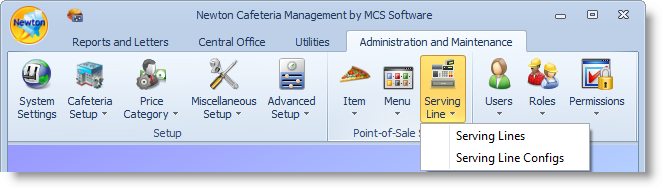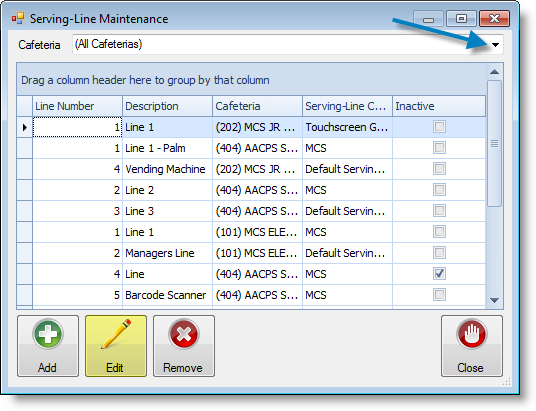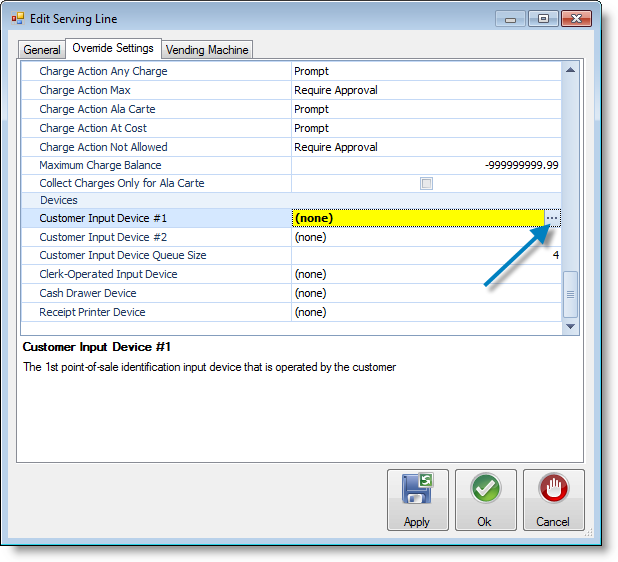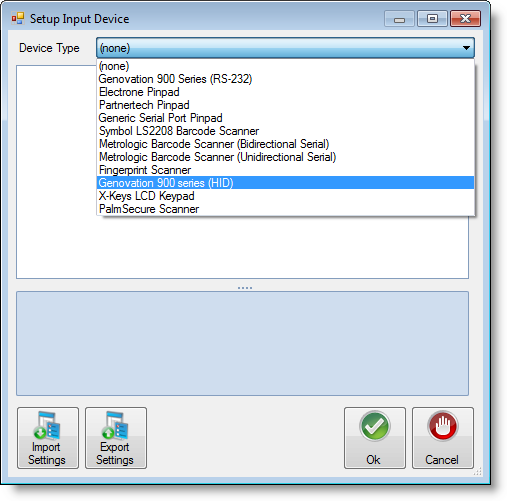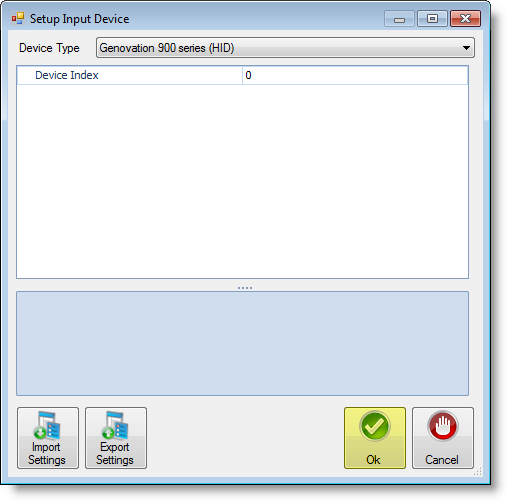Genovation 905 Pin Pad
The Genovation MiniTerm 905 is a fully programmable LCD mini-terminal. The Mini Data Terminal supports simple and complex re-programmable key macros and system configurations. It includes detachable serial (RS232) and USB cables for easy setup and flexibility. The 905 has multiple card/tag reader options for fast and easy data transactions. The LCD can also be used as a customer display (pole display).
Genovation's MiniTerms are ideal whenever you need to add a user interface to a machine, device or process. The possibilities are endless -- MiniTerms are right at home whether connected to PCs, printers, automation or industrial control PLC systems, cash registers or other POS terminals, electronic musical instruments, high-speed video cameras, security systems, CNC mill control and industrial pendants, access control systems and digital signage -- just to name a few. Genovation™
Installation & Setup
Drivers should be installed on the machine using the device.
- Plug the USB into the computer.
- Establish Serving Line configurations
- Login to Newton.
- Locate and click on the Administration and Maintenance tab.
- Locate the Serving Line option in the Point-of-Sale Setup ribbon.
- Select either Serving Lines or Serving Line Configs depending on if your District uses line or a particular template. If you are unsure, check with your point of contact in the District.
Configure the Device in Newton
Step 3 includes instructions for both Serving Line and Serving Line Configs. Choose the correct section your District utilizes for setup.
- In the Serving-Line Maintenance window, select a cafeteria line by clicking on a row or using the drop-down arrow and click the Edit button. If you use the drop-down arrow, be sure to select the proper serving line to install the device.
- Click on the Override Settings tab.
- Scroll down and locate the Devices section in the parameters.
- Once you have located the Devices section click on Customer Input Device #1, then the ellipsis button.
- Use the drop-down arrow to locate and select Genovation 900 series (HID) Series.
- Establish line settings - Device Index - The device index typically remains at 0.
- Click Ok when you have completed adjusting the settings.
- Click Ok again to exit out of the Edit Serving Line window.
- Click Close in the Serving-Line Maintenance window.
- In the Serving-Line Maintenance window, select a cafeteria line by clicking on a row or using the drop-down arrow and click the Edit button. If you use the drop-down arrow, be sure to select the proper serving line to install the device.
- Test the pin pad device.
Test the pin pad device by starting a new meal. Ensure Newton is recognizing meals served in the system.