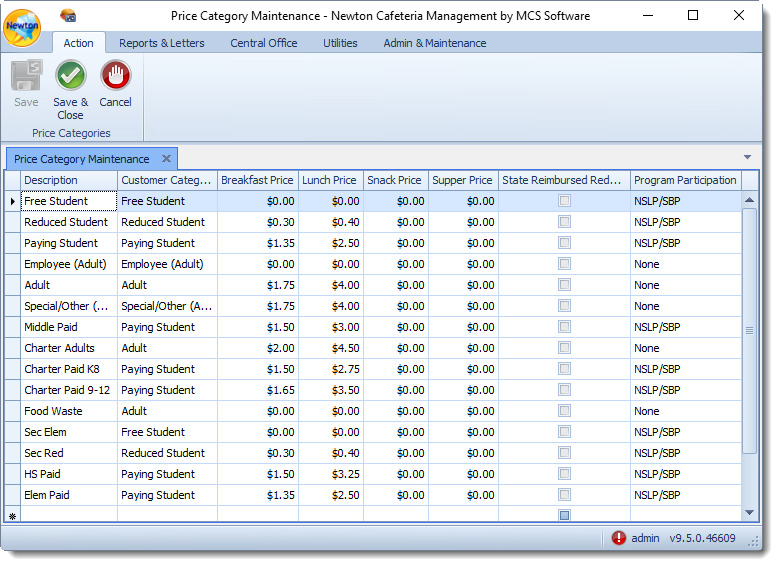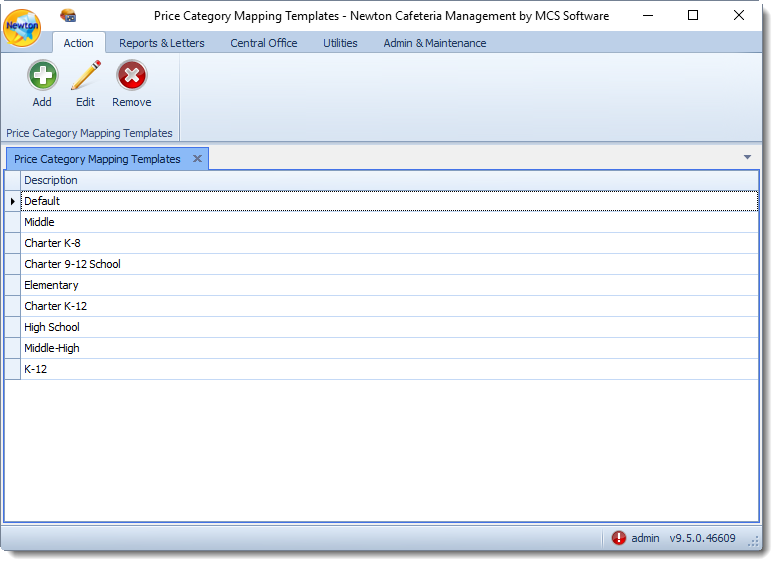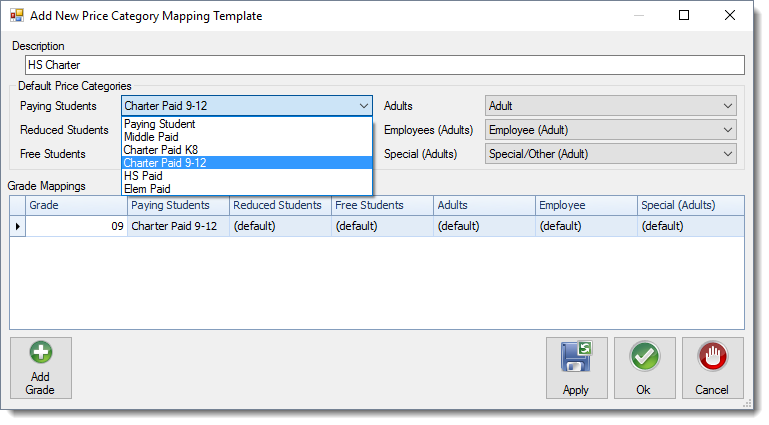Price Category
The Price Categories allows you to establish different price costs throughout the schools. This section will take you through the process of creating price mapping templates and adding meal costs as well as selecting meals as State Reimbursed Reduced (if applicable).
Price Categories
Once a Price Category has been saved, changes cannot be made to the Customer Category or Program Participation. Only meal prices may be adjusted. User-defined Price Categories which have never be applied to a record can be deleted by right-clicking on the cell and selecting Delete Price Category.
- From the Admin & Maintenance tab, locate the Price Category tab. Then, select Price Categories.
- Establish price costs for meals and select which entries qualify for state reimbursed reduced costs and program participation (if applicable). Then, click Ok to save changes.
- Description - To add new descriptions and categories, click in the cell with the asterisk * at the bottom of the list and complete the information.
- Customer Category - Use the drop-down list to select the customer type.
- Free Student
- Reduced Student
- Paying Student
- Employee (Adult)
- Adult
- Special/Other (Adult) - Meal Price - Enter the meal cost for Breakfast, Lunch, Snack, and Supper for each description (as applicable).
State Reimbursed Reduced - Click in the box to establish which descriptions qualify for State Reimbursed Reduced meals.
State Reimbursed Reduced
The State Reimbursed option may only be set for reduced student categories and the lunch cost must be $0.00.
Program Participation - Use the drop-down menu to select which program participation to assign to the price category description.
- None - Participation does not occur for any program
- NSLP/SBP - Participates in the National School Lunch Program/School Breakfast Program
- SMP Standard - Participates in the Special Milk Program at the standard price for the student
- SMP Free - Participates in the Special Milk Program at no cost for the studentSMP Free & SMP Standard
SMP Free option can only be set on free students, SMP Standard can be on anyone. The Adult price category should be set as "None."
After establishing and saving Price Categories, you must close and restart Newton in order for changes to appear in the Mapping Templates.
Mapping Templates
Mapping templates allow you to set special pricing for specific grades within the District. Once price categories have been established, they can be implemented into the Cafeterias.
- From the Admin & Maintenance tab, locate the Price Category tab. Then, select Mapping Templates.
- Click the Add button to create a new template. To modify an existing template, click the Edit button.
- Complete Price Category Mapping Template information. Then, click Ok.
- Description - Enter a description for the price category.
Default Price Categories - Use the drop-down arrow to establish default price categories for the price mapping.
Price categories are first established within Price Categories.
- Grade Mappings - The grade mappings template allows you to establish one price for meal cost as a whole or apply different meal prices for certain grades. (e.g. North High School is a 9-12 school. Students in 9th grade participate in the National School Lunch Program. Grades 10-12 do not participate in the NSLP; however, they do participate in the Special Milk Program. Edison School is a K-6 school. K-2 are charged $0.40 for breakfast. 3-6 are charged $0.45 for breakfast.)
- Enter a grade by clicking the Add Grade button and selecting a grade. Then, click Ok.
- Use the drop-down arrows to establish the price categories for Paying Students, Reduced Students, Free Students, Adults, Employees, and Special (Adults).