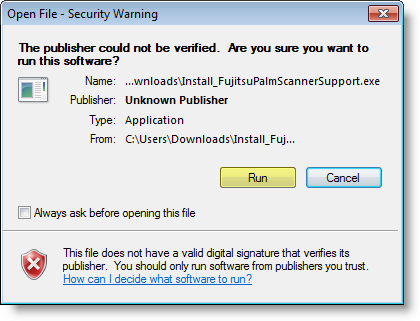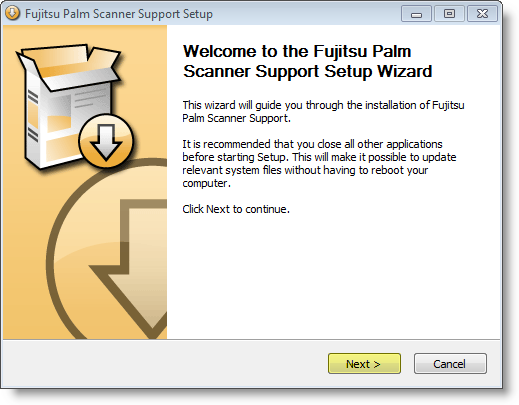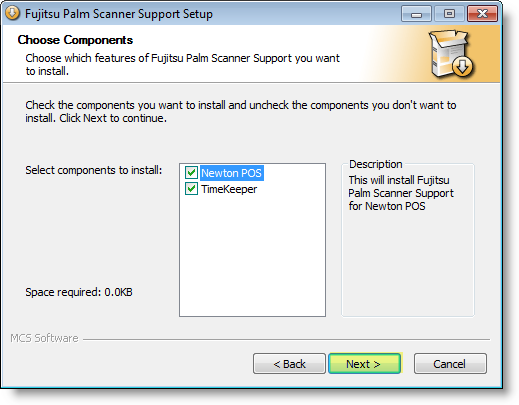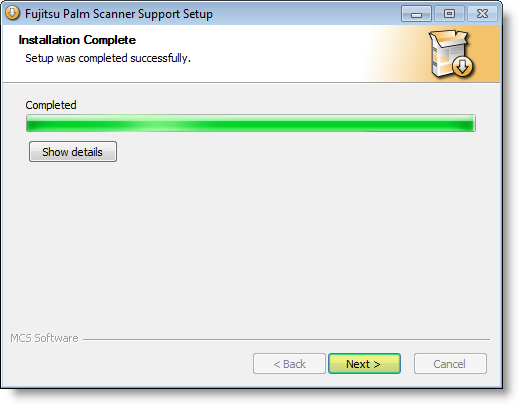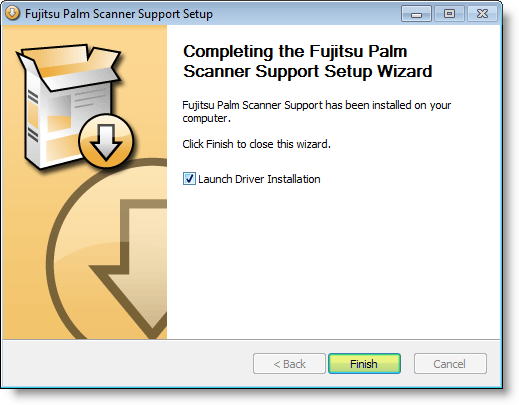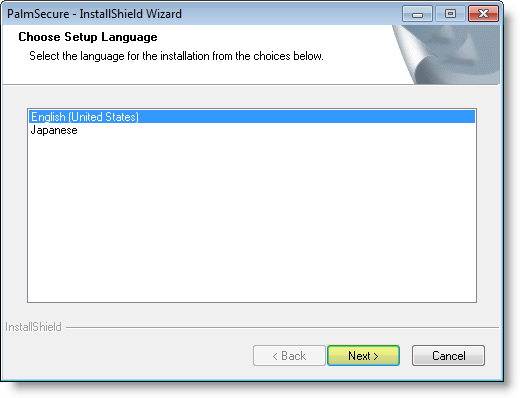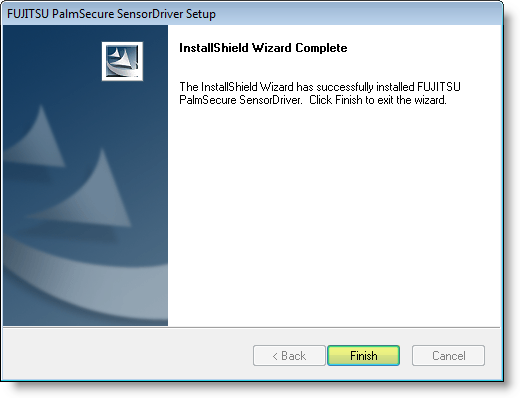STOP! NOTICE TO ALL PALM SCANNERS USERS: PLEASE READ THIS SECTION CAREFULLY!
Prior to installing this latest version of Newton, you must install the new palm scanning package. Failure to do so prior to new installation will cause the palm scanning devices to fail.
Step 1: Ensure the device is unplugged from the machine.
Step 2: Login to the MCS Customer Portal and select Software Downloads.
Step 3: Click on the Newton folder to open.
Step 4: Select the Install_FujitsuPalmScannerSupport.Exe file.
Step 5: Locate the file if it was downloaded. In the Open File-Security Warning window, choose Run at the prompt.
- It is recommended that all other applications are closed before proceeding. Click Next on the following Palm Scanner Support Wizard window.
- Select the software components to install. Then, click Next.
- Once the installation process is complete, click Next.
- When you reach the final window, select the Launch Driver Installation option and click Finish to begin the driver installation.
- Select a setup language. Then, click Next.
- In the Fujitsu PalmScanner Sensor Driver Setup window, click Next to begin installing the sensor driver.
If you receive a Windows Logo Testing warning, select Continue Anyway.
- Click Finish once the installation is complete.
Step 6: You may now install the latest version of Newton.
New Features
- Custom Customer Category Codes
- Grade Groups
- Items Sold to Inactive Students ReportPOS Item Detail Report
- Meals Per Labor Hour Report
- Option to Hide Balance on Student Roster
- Permission Override Request Report
- School Maintenance Screen
- Subscribed Customer Purchase Detail
- User-Defined Letter Types
- Yesterday's After-School Posting Counts
- POS Item Detail Report
- Allergy System
- Customers with Allergies Report
- Messaging System
- Serving Line Instant Messenger
- Biometric Enrollment Opt-in/Opt-out
- Multiple Palm Sensor Support
- Biometric Enrollment Troubleshooting and Enhancements
- Photo Capture on Serving Line
Improvements
- Format Provision 2 Base Year percentages to four (4) decimal places
- Add State-Reimbursed Reduced Enrollment Counts
- Change Black Hand Guide
- Sort options on See Manager Report
- Return-to-Batch button
- Search by "item cost" on Search for Transaction
- More Info on the Edit POS
- Change to Default Bank Deposit Layout
- Student Roster enhancements
- "Show Date Range Criteria" for Account Statement from Customer Maintenance
- Cafeteria Setting to "Allow Main Machine to Operate Independently"
- Parameter to Control Edit-Check Rounding
- A la Carte Totals split by student and adult
- Additional debug logging
- Palmsecure v31