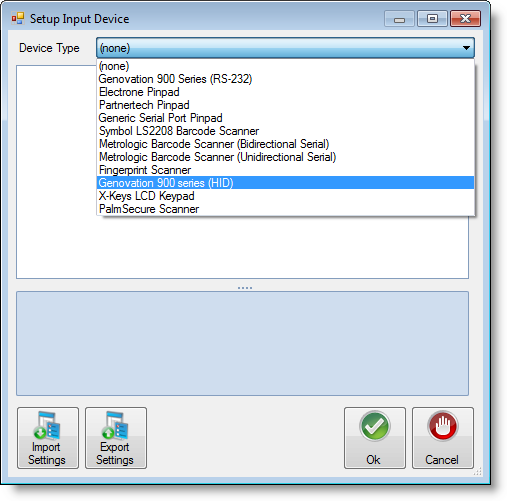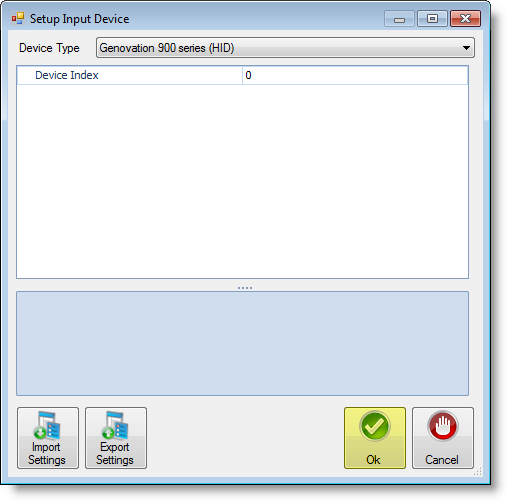| Section |
|---|
| Column |
|---|
| The Genovation MiniTerm 905 is a fully programmable LCD mini-terminal. The Mini Data Terminal supports simple and complex re-programmable key macros and system configurations. It includes detachable serial (RS232) and USB cables for easy setup and flexibility. The 905 has multiple card/tag reader options for fast and easy data transactions. The LCD can also be used as a customer display (pole display). Genovation's MiniTerms are ideal whenever you need to add a user interface to a machine, device or process. The possibilities are endless -- MiniTerms are right at home whether connected to PCs, printers, automation or industrial control PLC systems, cash registers or other POS terminals, electronic musical instruments, high-speed video cameras, security systems, CNC mill control and industrial pendants, access control systems and digital signage -- just to name a few. Genovation™ |
| Column |
|---|
|  |
|
...
| Section |
|---|
| Column |
|---|
| - Use the drop-down arrow to locate and select Genovation 900 (RD-232) Series.
|
| Column |
|---|
| 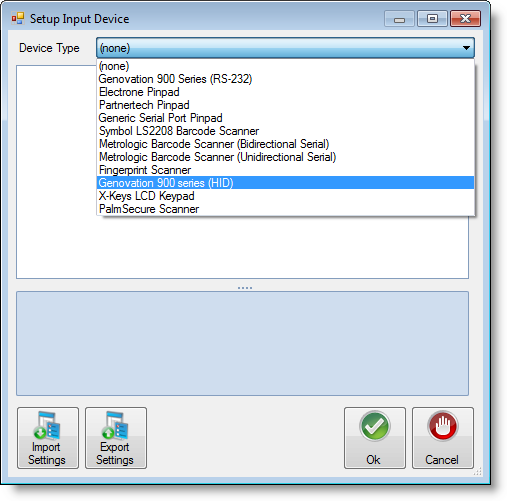
|
|
| Section |
|---|
| Column |
|---|
| - Ensure the Port Name matches the information noted in Step 3. Click the cell and change it to match the device settings.
- Click Ok when you have completed adjusting the settings.
- Click Ok again to exit out of the Edit Serving Line window.
- Click Close in the Serving-Line Maintenance window.
|
| Column |
|---|
| 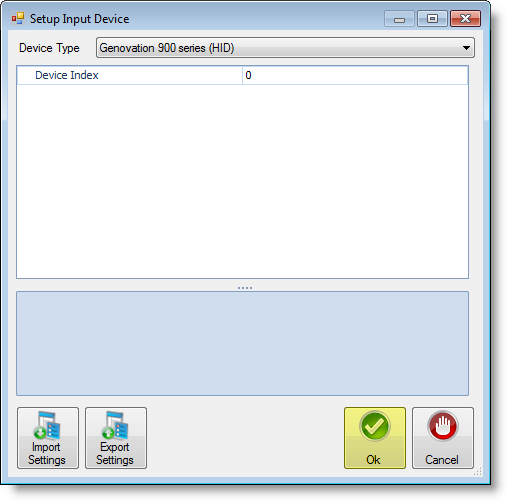
|
|
- Serving Line Configs - Click on the Serving Line Configs option.
| Section |
|---|
| Column |
|---|
| - In the Serving-Line-Configuration Maintenance window, click the Edit button.
|
| Column |
|---|
|  Image Added Image Added |
|
| Section |
|---|
|
| Section |
|---|
| Column |
|---|
| - Scroll down and locate the Devices section in the parameters.
- Once you have located the Devices section click on Customer Input Device #1, then the ellipsis
 Image Added button. Image Added button.
|
| Column |
|---|
|  Image Added Image Added |
|
Use
| Column |
|---|
| | - Use the drop-down arrow to locate and select Genovation 900 Series (RS-232).
|
| Column |
|---|
| 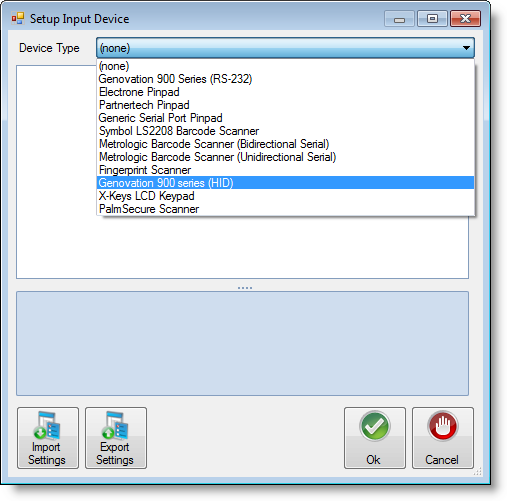 Image Added Image Added |
|
| Section |
|---|
| Column |
|---|
| | | Column |
|---|
| - Ensure the Port Name matches the information noted in Step 3. Click the cell and change it to match the device settings.
- Click Ok when you have completed adjusting the settings.
- Click Ok again to exit out of the Edit Serving Line window.
- Click Close in the Serving-Line Maintenance window.
|
|
| Section |
|---|
|
| Section |
|---|
| Column |
|---|
| 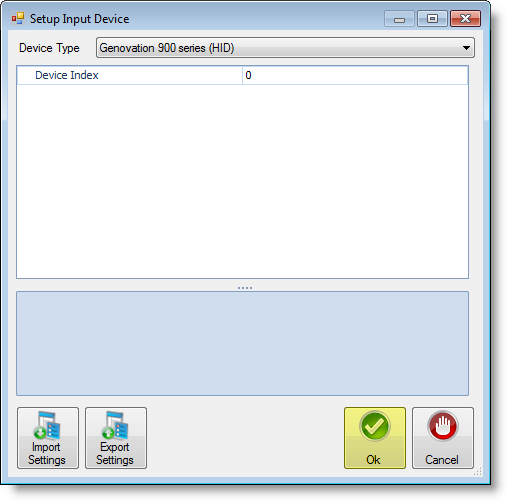 Image Added Image Added |
|
Step 6: Test the Pinpad device.
Test the Pinpad device by starting a new meal. Ensure Newton is recognizing meals served in the system.