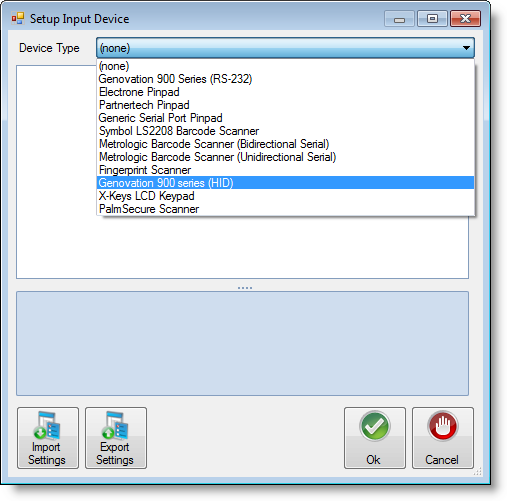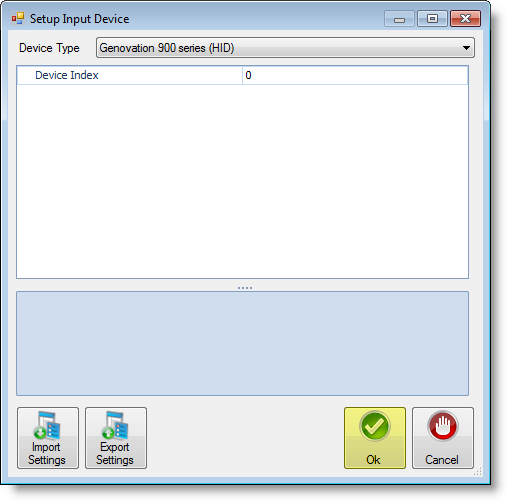...
...
...
...
e
| Section | |||||||||||||||
|---|---|---|---|---|---|---|---|---|---|---|---|---|---|---|---|
|
...
- Use the drop-down arrow to locate and select Genovation 900 series (HID) Series.
- Establish line settings..
- Device Index - The device index typically remains at 0.
- Establish line settings..
- Click Ok when you have completed adjusting the settings.
- Click Ok again to exit out of the Edit Serving Line window.
...
- Serving Line Configs - Click on the Serving Line Configs option.
- In the Serving-Line-Configuration Maintenance window, click the Edit button.
- Scroll down and locate the Devices section in the parameters.
- Once you have located the Devices section click on Customer Input Device #1, then the ellipsis button.
- Use the drop-down arrow to locate and select Genovation 900 series (HID).
- Establish line settings..
- Device Index - The device index typically remains at 0.
- Establish line settings..
- Click Ok when you have completed adjusting the settings.
- Click Ok again to exit out of the Edit Serving Line window.
...
Test the Pinpad device by starting a new meal. Ensure Newton is recognizing meals served in the system.
...
...
Using the Device