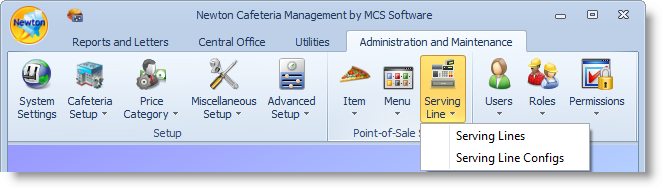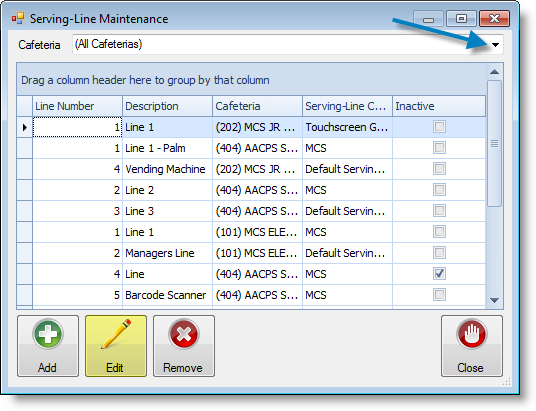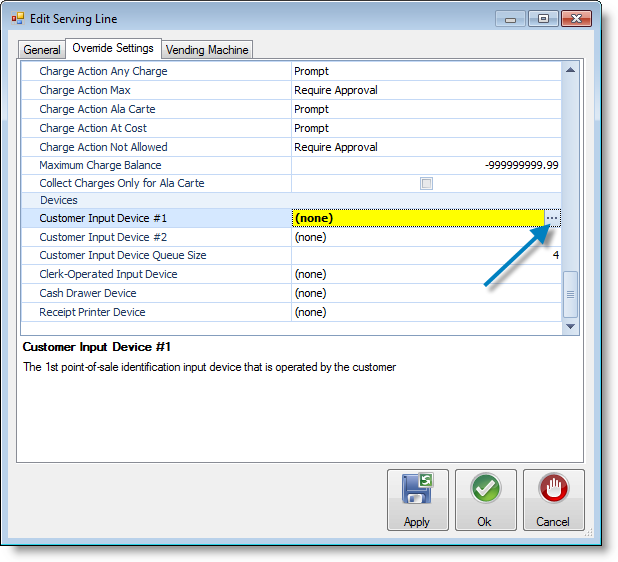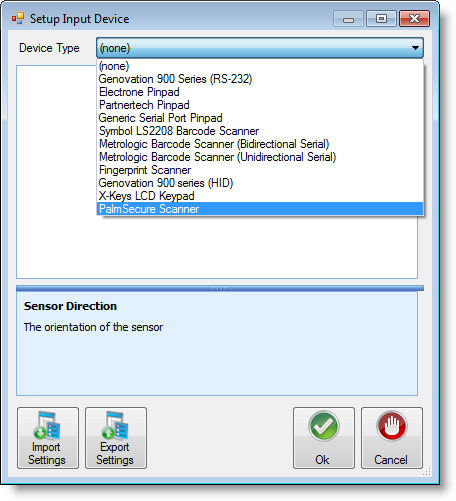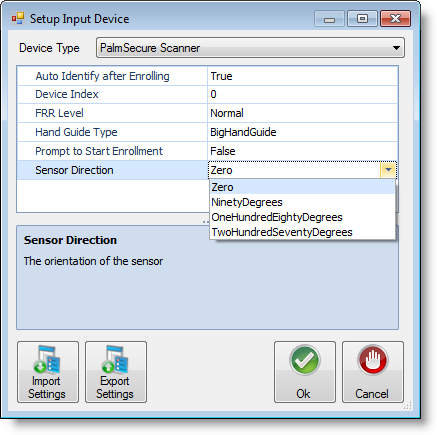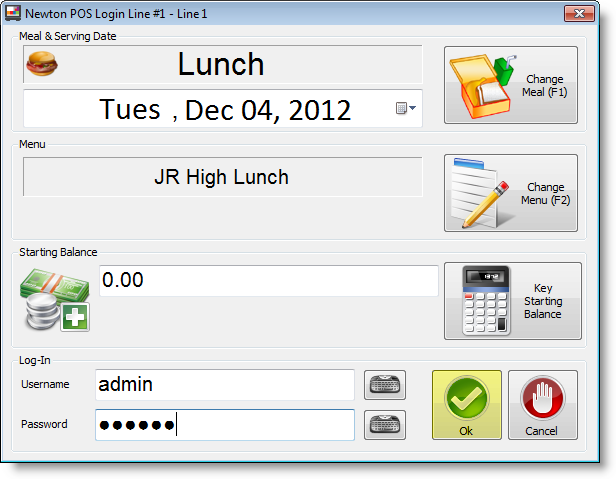| Section |
|---|
| Column |
|---|
| Fujitsu provides a highly reliable biometric authentication system based on palm vein pattern recognition technology. PalmSecure™ features industry-leading authentication accuracy with extremely low false rates, and non-intrusive and contactless reader device provides ease of use with virtually no physiological restriction for all users. The Fujitsu PalmSecure sensor uses near-infrared light to capture a person's palm vein pattern, generating a unique biometric template that is matched against pre-registered user palm vein patterns. The palm vein device can only recognize the pattern if the blood is actively flowing within the individual's veins, which means that forgery is virtually impossible. Fujitsu™ For more information contact MCS Software - Sales. | Info |
|---|
In order to enroll students using the palm scanner, please refer to the Palm Scanning Enrollment section of this page. There is also an additional Palm Scanner Enrollment Video to enhance the written documentation. |
|
| Column |
|---|
| 
|
|
...
| Section |
|---|
| Column |
|---|
| Features - Advanced biometric authentication algorithm delivers ultra-low FAR (false accept rate) and FRR (false reject rate)
- Contactless palm vein authentication is hygienic and noninvasive - No Residual Trace Technology
- Encrypted repository for template storage & enterprise level event logging capability
- PalmSecure Authentication recognized by leading International Security Bodies, including International Common Criteria and CNIL Speed and Extensibility
- Quick-start deployment across the enterprise raises security and adds value
- SDK (Software Development Kit) for organizations deploying PalmSecure technology
- Fast and easy registration with virtually no enrollment error
- Biometric integration for third party Single Sign-On (SSO) solutions with PalmSecure LOGONDIRECTOR
| Info |
|---|
For those concerned with latex allergies, the Fujitsu Palm Scanner contains no latex products in the hand guide. The material is Polycarbonate/Acrylonitrile Butadiene Styrene (PC/ABS), a commonly used plastic. |
|
| Column |
|---|
| Technical Specs | Supply voltage (from USB power) | 4.4 to 5.4V (Input current: up to 500mA) |
|---|
| Reliability | MTBF (mean time between failure):830,000 hours for sensor only. 250,000 hours for controller only | | FAR (false accept rate) | 0.00008% | | Sensor surface material | Glass | | Palm Capture Distance | 2 inches from the surface of the sensor (+/- .5 inch) | | Outer dimensions (sensor only) | 1.37(W) x 1.37(D) x 1.06(H) inches | | Supported OS | Client: Windows® 7, XP Pro, Vista, Redhat Linux Ver. 5
Server: Windows Server 2003 and 2008, Redhat Linux Ver. 5 | | Power consumption | 2.5W or less | | Authentication response time | Less than 1 second | | FRR (false reject rate) | 0.01% | | Acoustic Noise | None | | Operating Temperature | 0°C to 60°C | | Hand Guide Material | Polycarbonate/Acrylonitrile Butadiene Styrene (PC/ABS) |
|
|
...
- Login to Newton.
- Locate and click on the Administration and Maintenance tab.
- Locate the Serving Line option in the Point-of-Sale Setup ribbon.
- Click on the Serving Line option.
 Image Removed
Image Removed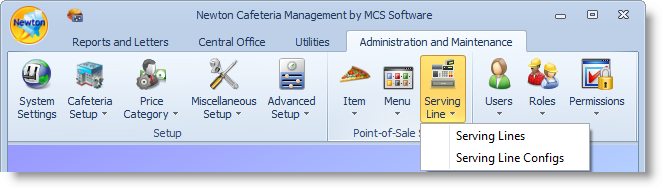 Image Added
Image Added
Step 7: In the Serving-Line Maintenance window, select a cafeteria line by clicking on a row or using the drop-down arrow and click the Edit button. If you use the drop-down arrow, be sure to select the proper serving line to install the device.
 Image Removed
Image Removed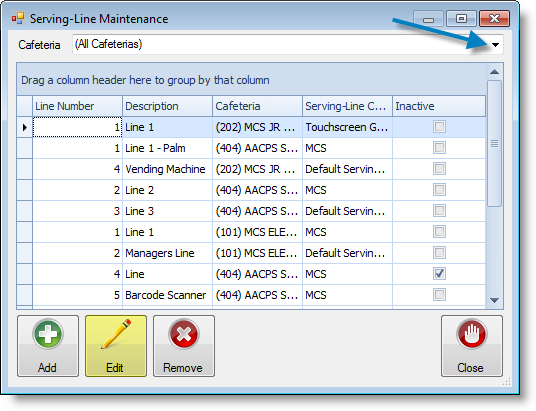 Image Added
Image Added
- Click on the Override Settings tab.
- Scroll down and locate the Devices section in the parameters.
- Once you have located the Devices section click on Customer Input Device #1, then the ellipsis
 button.
button.
 Image Removed
Image Removed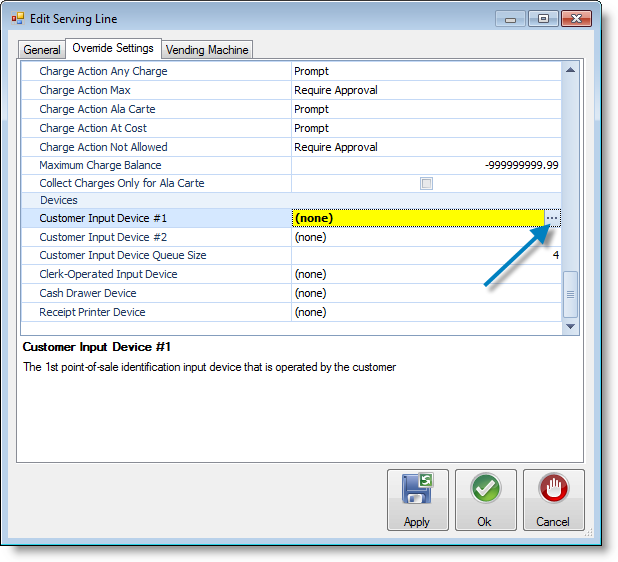 Image Added
Image Added
- Use the drop-down arrow to locate and select the PalmSecure Scanner.
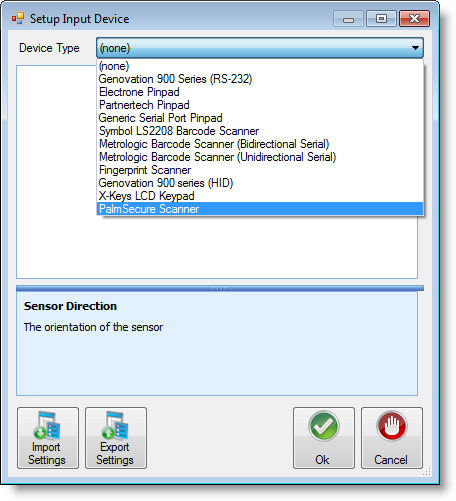
- Select the Sensor Direction from the drop-down menuEstablish line setting by using the drop-down arrows.
- Auto Identify after Enrolling - Allows the line operator to continue with serving a meal as soon as a student's identification has been successfully established.
- Device Index - The device index typically remains at 0.
- FRR Level - False Rejection Rate Level establishes sensitivity when completing scanning.
- Hand Guide Type - By default, the guide type is set for the Big Hand Guide. If you are using the smaller hand guide or have younger students, the type should be changed to ChildHandGuide.
- Prompt to Start Enrollment - Allows the line operator to choose when to begin the enrollment process.
- Sensor Direction - Chooses the direction of the sensor.
- Click Ok when you have completed adjusting the settings.
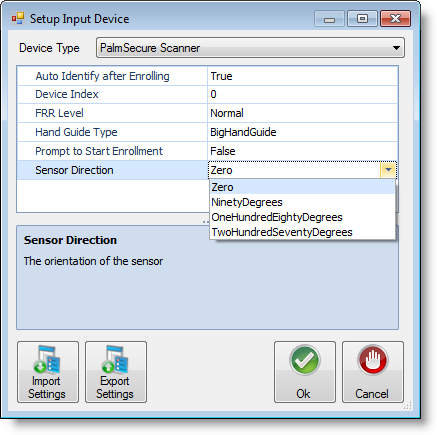 Image Modified
Image Modified
- Click Ok again to exit out of the Edit Serving Line window.
- Click Close in the Serving-Line Maintenance window.
Step 8: Exit out of Newton. Then, log back in to Newton for all the device settings to take effect.
Step 9: Test the palm scanning device.
...
Step 5: Login to Newton POS by entering the username and password given to you by the system administrator, then click Ok.
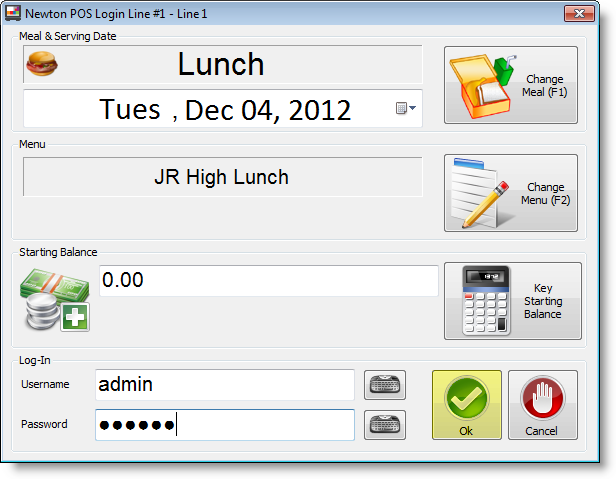 Image Removed
Image Removed Image Added
Image Added
Step 6: In the Customer Input Device window, begin enrolling students by clicking the Enroll button.
...