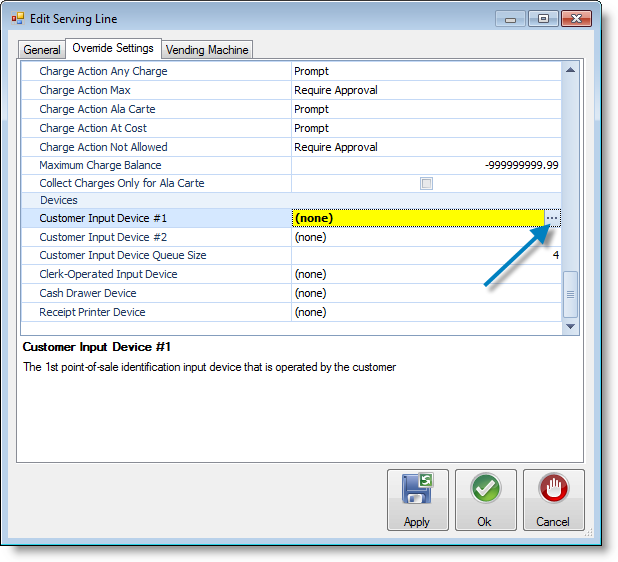| Section |
|---|
| Column |
|---|
| Fujitsu provides a highly reliable biometric authentication system based on palm vein pattern recognition technology. PalmSecure™ features industry-leading authentication accuracy with extremely low false rates, and non-intrusive and contactless reader device provides ease of use with virtually no physiological restriction for all users. The Fujitsu PalmSecure sensor uses near-infrared light to capture a person's palm vein pattern, generating a unique biometric template that is matched against pre-registered user palm vein patterns. The palm vein device can only recognize the pattern if the blood is actively flowing within the individual's veins, which means that forgery is virtually impossible. Fujitsu™ For more information contact MCS Software - Sales. | Info |
|---|
In order to enroll students using the palm scanner, please refer to the Palm Scanning Enrollment section of this page. There is also an additional Palm Scanner Enrollment Video to enhance the written documentation. |
|
| Column |
|---|
| 
|
|
...
| Section |
|---|
| Column |
|---|
| Features - Advanced biometric authentication algorithm delivers ultra-low FAR (false accept rate) and FRR (false reject rate)
- Contactless palm vein authentication is hygienic and noninvasive - No Residual Trace Technology
- Encrypted repository for template storage & enterprise level event logging capability
- PalmSecure Authentication recognized by leading International Security Bodies, including International Common Criteria and CNIL Speed and Extensibility
- Quick-start deployment across the enterprise raises security and adds value
- SDK (Software Development Kit) for organizations deploying PalmSecure technology
- Fast and easy registration with virtually no enrollment error
- Biometric integration for third party Single Sign-On (SSO) solutions with PalmSecure LOGONDIRECTOR
| Info |
|---|
For those concerned with latex allergies, the Fujitsu Palm Scanner contains no latex products in the hand guide. The material is Polycarbonate/Acrylonitrile Butadiene Styrene (PC/ABS), a commonly used plastic. |
|
| Column |
|---|
| Technical Specs | Supply voltage (from USB power) | 4.4 to 5.4V (Input current: up to 500mA) | | Reliability | MTBF (mean time between failure):830,000 hours for sensor only. 250,000 hours for controller only | | FAR (false accept rate) | 0.00008% | | Sensor surface material | Glass | | Palm Capture Distance | 2 inches from the surface of the sensor (+/- .5 inch) | | Outer dimensions (sensor only) | 1.37(W) x 1.37(D) x 1.06(H) inches | | Supported OS | Client: Windows® 7, XP Pro, Vista, Redhat Linux Ver. 5
Server: Windows Server 2003 and 2008, Redhat Linux Ver. 5 | | Power consumption | 2.5W or less | | Authentication response time | Less than 1 second | | FRR (false reject rate) | 0.01% | | Acoustic Noise | None | | Operating Temperature | 0°C to 60°C | | Hand Guide Material | Polycarbonate/Acrylonitrile Butadiene Styrene (PC/ABS) |
|
|
...
| Warning |
|---|
 If you are installing a palm scanner on a Windows 8 or above operating system, you must have latest M3 sensor with V2 indicated on the bottom of the device. If you are installing a palm scanner on a Windows 8 or above operating system, you must have latest M3 sensor with V2 indicated on the bottom of the device.
Although this has not been fully supported or endorsed by Fujitsu, we at MCS have recently learned that both the V30 and V31 drivers can be installed on Windows 8 operating systems. However, for full Fujitsu support, you should install the V31 driver only.
Installing Multiple Drivers
Windows 8 contains a driver verification enforcement that checks for a digital signature. A digital signature is not associated with the Fujitsu driver. In order to install both drivers, reboot Windows 8 under an advanced mode. This allows you to then disable the driver verification. |
...
- Click on the Override Settings tab.
- Scroll down and locate the Devices section in the parameters.
- Once you have located the Devices section click on Customer Input Device #1, then the ellipsis buttonellipsis
 Image Added button.
Image Added button.
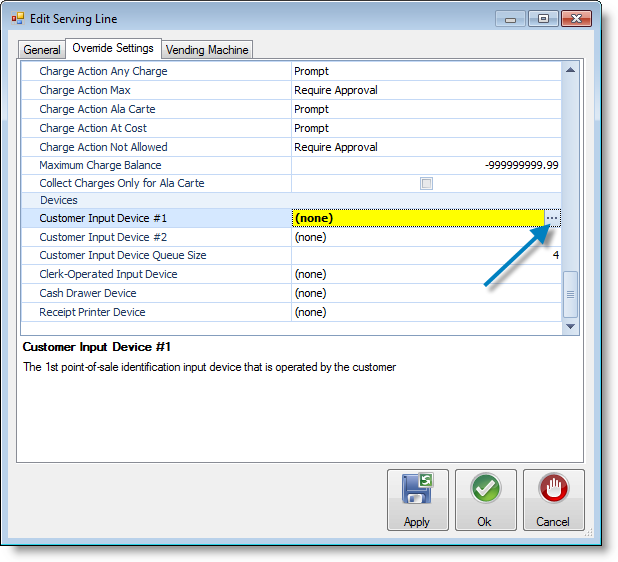
- Use the drop-down arrow to locate and select the PalmSecure Scanner.
...
| Note |
|---|
For additional instruction on enrolling students using the palm scanner, you can view the Palm Scanner Enrollment VideoVideos. |
Step 1: Log into Newton (Back Office) from the main machine and start an operating day by clicking the Start Operating Day link on the checklist.
...